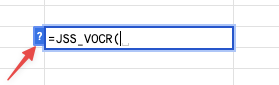Check out our Google Sheets Demo to see how you can use JigsawStack in your Google Sheets.
Setting up
- Install the add on from the Google Sheets add-on page
- Get your API key from the JigsawStack dashboard
- In your Google Sheets, go to
Extensions>JigsawStack>Set up API key
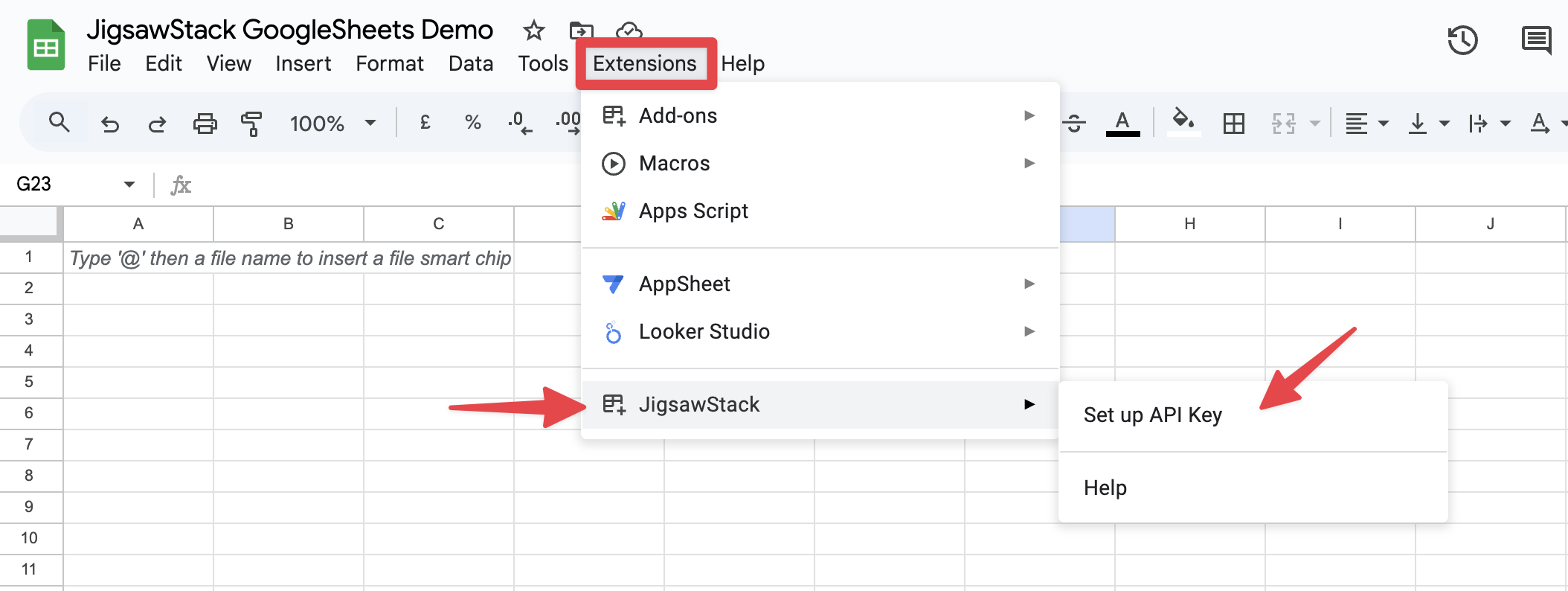
- Paste your API key in the input field and click
Save
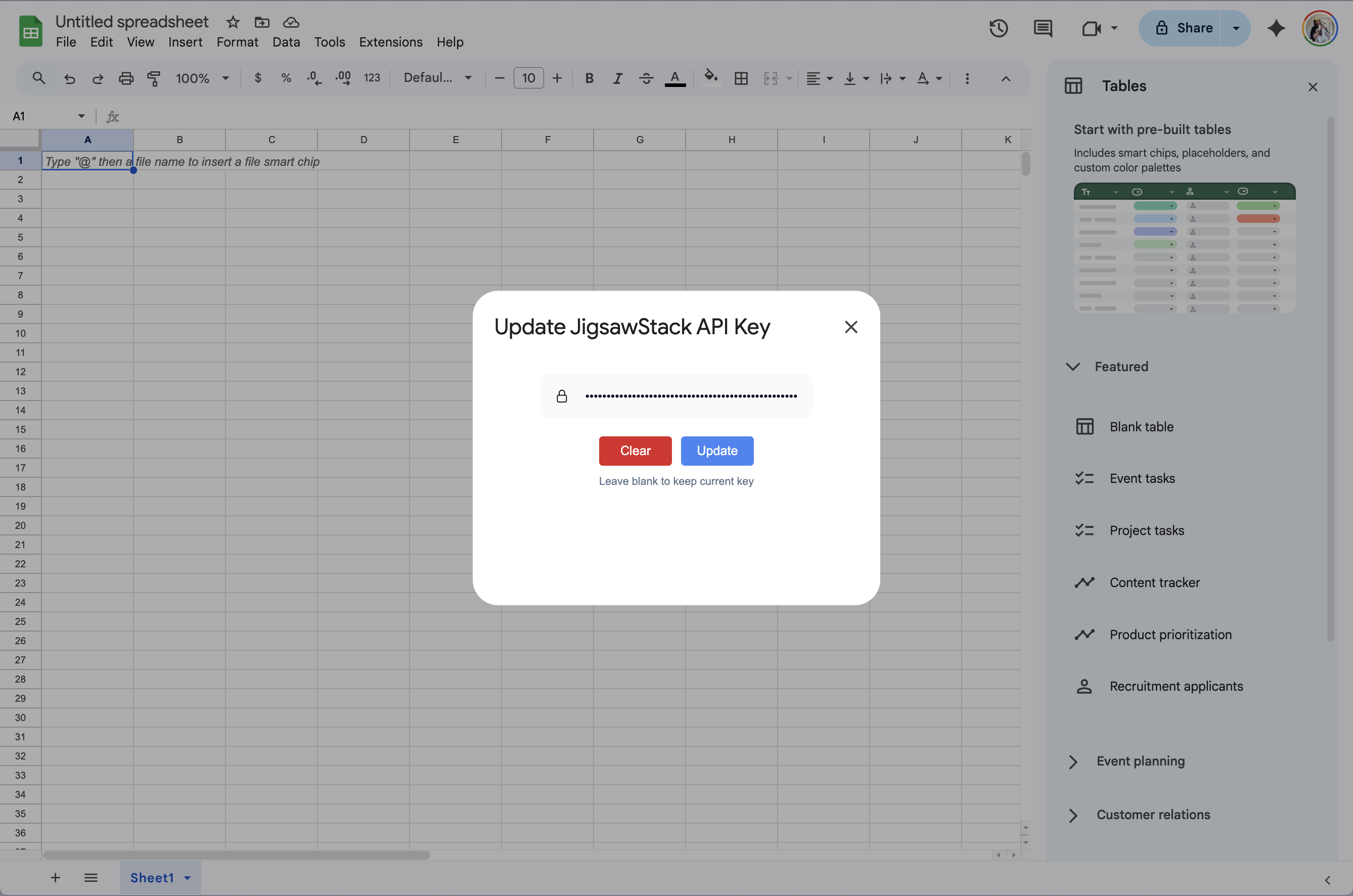
How to use the add-on
You can call all of JigsawStack’s AI tools just like a regular spreadsheet formula. Here are a few examples which are shown with autocompletion: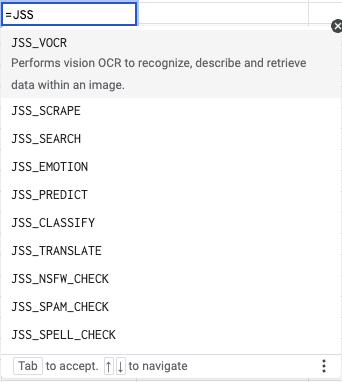
Parameters and Return Types
Each JigsawStack function has a set of parameters and a return type. You can find more information on each parameter by clicking on the dropdown menu in the custom function.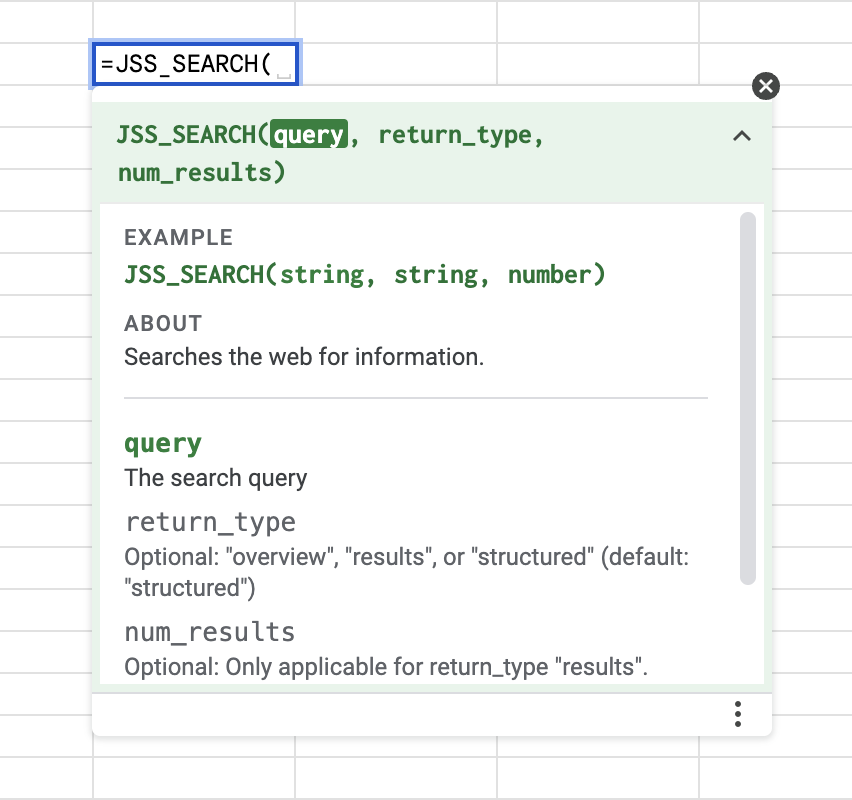
Error Handling
Errors are shown by hovering over the cell with the error. We try out best to provide a clear error message but there are some limitations from Google Sheets. Here is an example of an error message with incorrect parameters passed: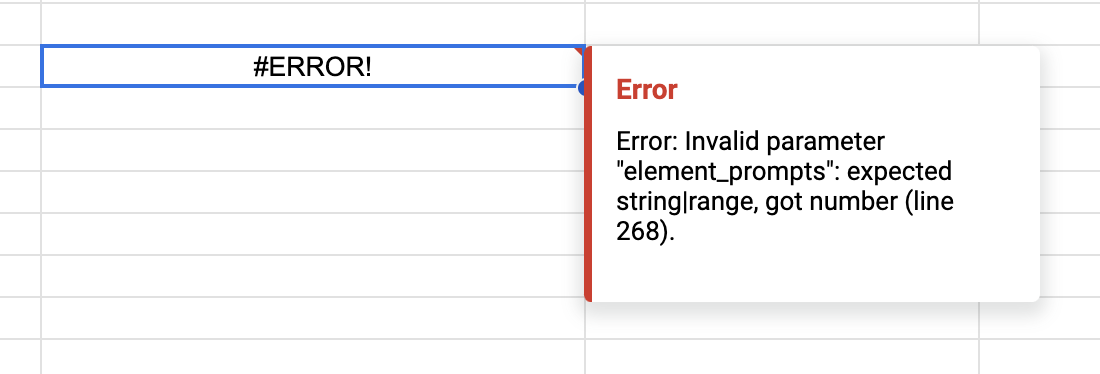
Note: Loading will also show a similar error message. This is unavoidable and is due to the way Google Sheets handles custom functions.
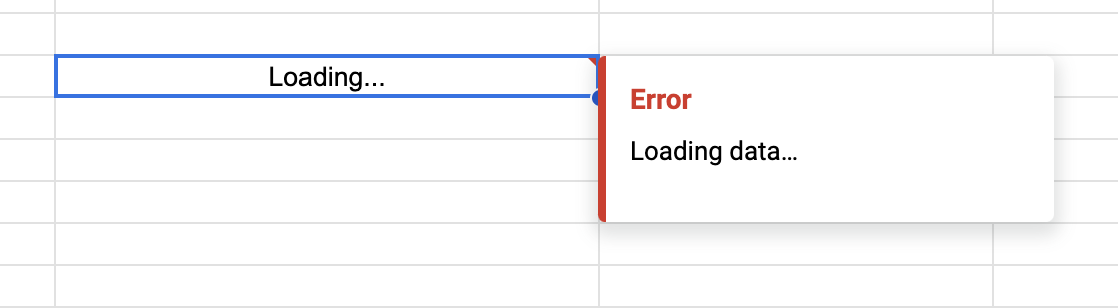
Cache
Refreshing a specific cell
By default JigsawStack’s results are automatically cached in your sheets. To refresh the value of a specific cell,- Click on the Cell you want to refresh
- On the keyboard type
cmd + r(orctrl + rfor Windows)
Refreshing an entire sheet
You can also refresh ALL cell in a sheet by navigating to Extensions > JigsawStack > Refresh All FormulasNote: Refresh All Formulas, will clear all your existing cache.